How To Add Product?

001
- Make sure already log into your vendor account dashboard.
- Click Products
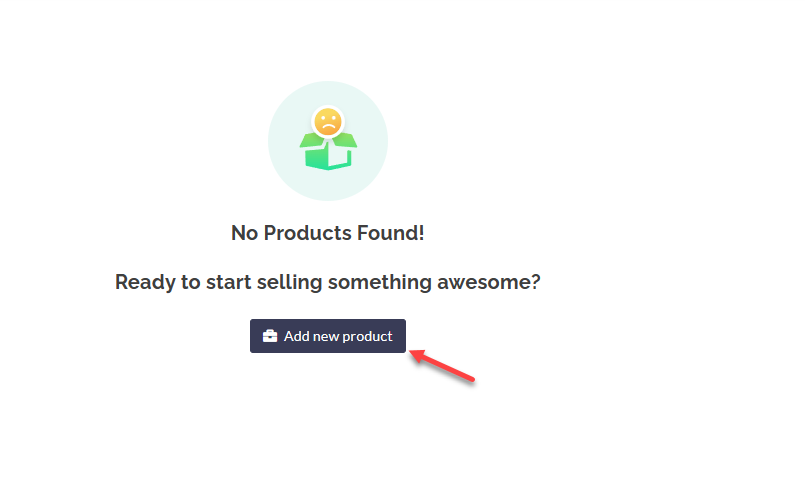
002
- Click Add new product.
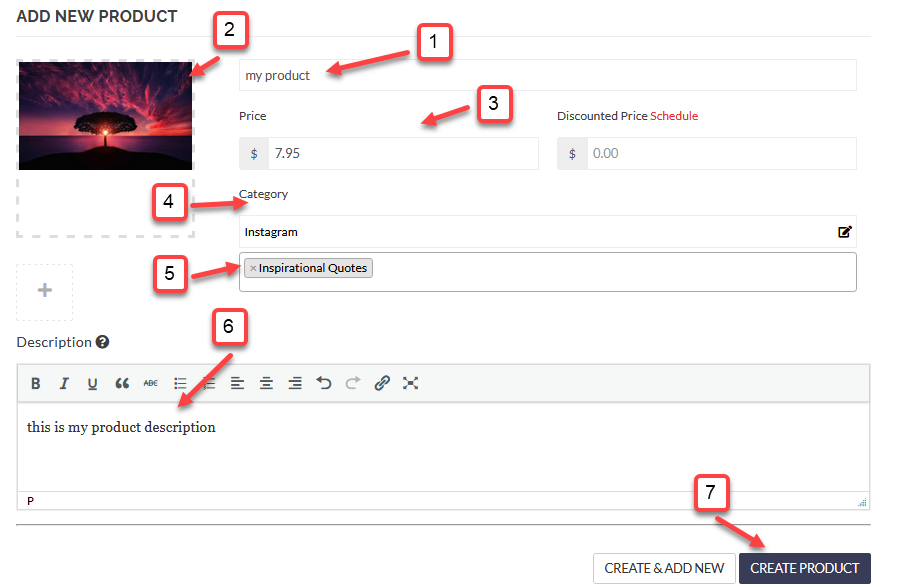
003
- Type your product name.
- Set your product featured image (this will be yours main image and you can add additional images by click the + sign below)
- Set your product pricing.
- Select available and correct category that match with your products.
- Select tags that suit your products.
- Set your product descriptions.
- Click CREATE PRODUCT once done.
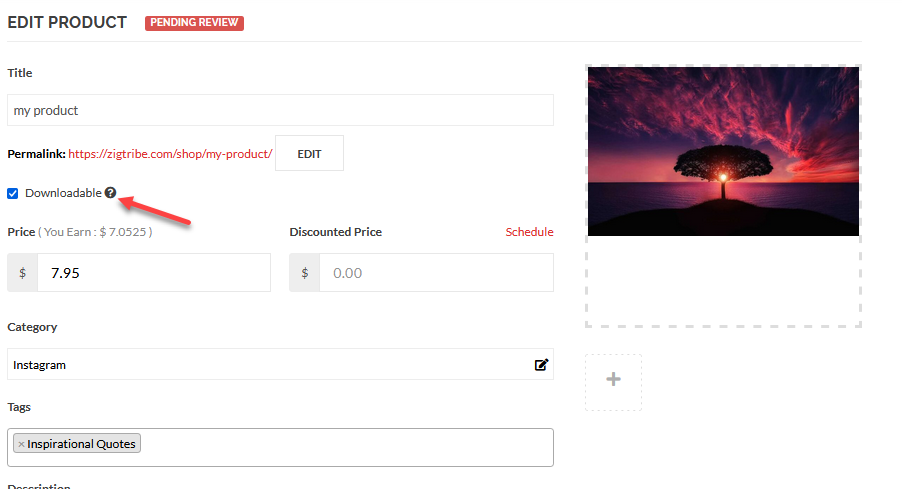
004
- Your product will now in pending review status.
- Select Downloadable.
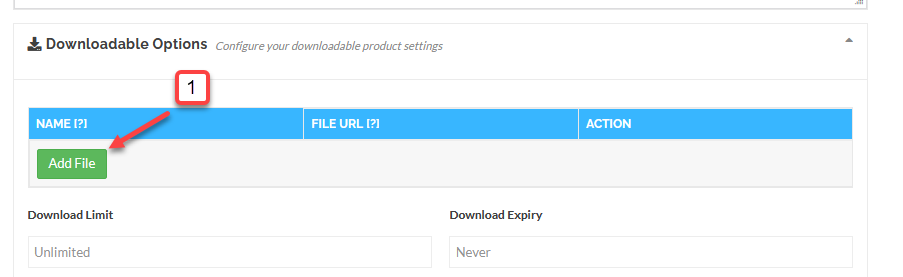
005
- Click Add File.
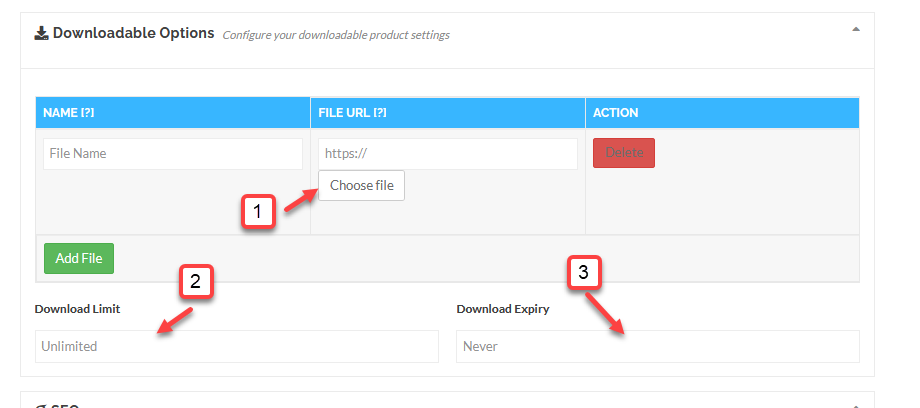
006
- Select Choose file.
- You can set download limit for the file for each new user that had purchased.
- You can set the download expiry for each new user that had purchased.
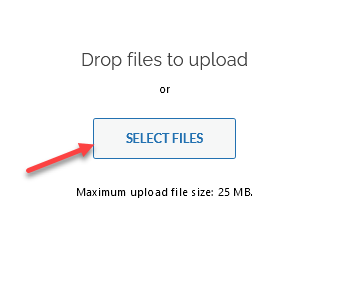
007
- Click SELECT FILES to start uploading.
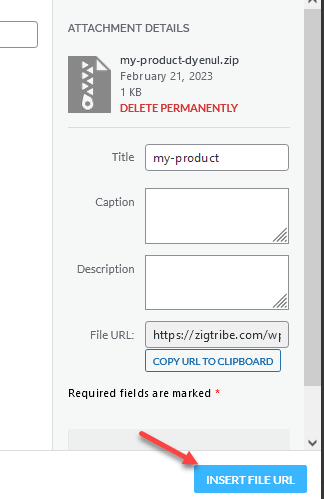
008
- Click INSERT FILE URL after upload.
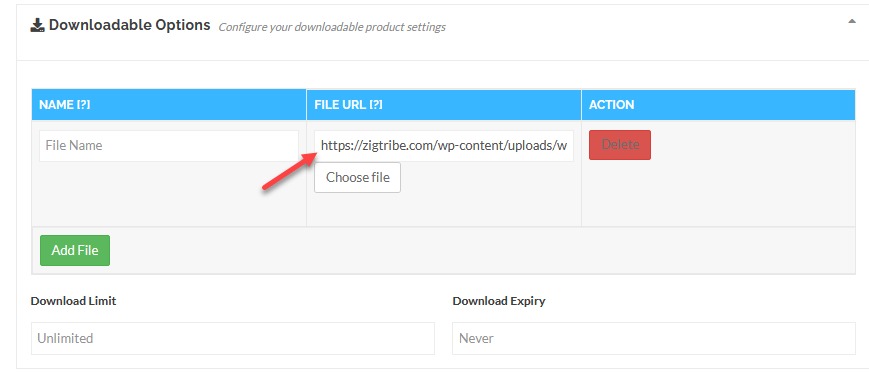
009
- You will see the uploaded file url.
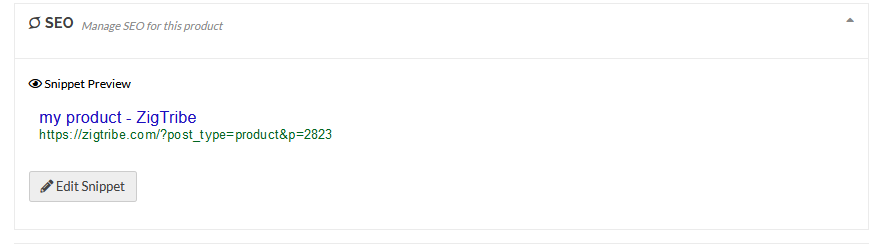
010
- You can edit your product SEO for better search result.
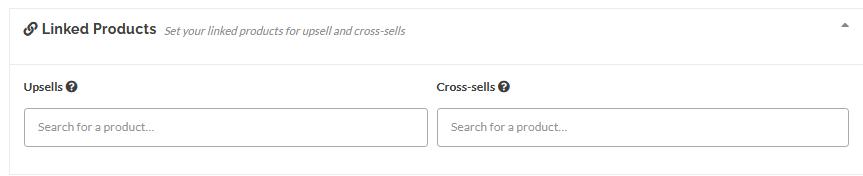
011
- You can do up-sells or cross-sells with any of your existing products that you are selling.
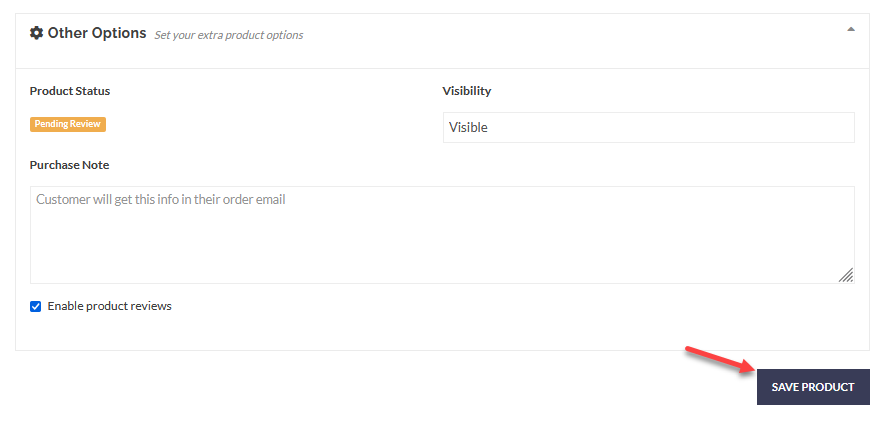
012
- Click SAVE PRODUCT.
